Real World Application & Core Knowledge
If you completed Lab 9-10 – Configuring OSPF Interface Cost then you should be familiar with how t he metric is calculated by OSPF.The default formula to calculate the cost for the OSPF metric is (10^8/BW). This is due to the default auto cost reference bandwidth being set at 100Mbps so any link with a speed of 100Mbps or great would have a cost of 1 and no less. This can cause problems such as sub-optimal route selection and load balancing which could lead to out of order packets thus causing application problems on through out the network.
The default reference bandwidth used to calculate the OSPF metric can be changed to reflect today’s modern networks in which case a 100Gbps reference bandwidth is a good estimate or perhaps you wish to future proof your network as many corporations do and use a reference bandwidth of 1Tbps.
In this lab you will learn how to configure the auto cost reference bandwidth on all routers in the OSPF autonomous system to ensure proper route metric calculation based on interface speed. To configure the reference bandwidth you use the auto-cost reference-bandwidth # command in OSPF router configuration mode whereas # is the Mbps used as the constant in the OSPF metric formula Metric = (C/Bw)
Familiarize yourself with the following new command(s);
auto-cost reference-bandwidth # – This command is executed in OSPF router configuration mode to specify a default auto-cost reference bandwidth used to dynamically calculate OSPF interface cost.
The following logical topology shown below is used in labs found through out Section 9 – Configuring OSPF;
Lab Prerequisites
• If you completed lab 9-10 you can start where you’ve left off or you can load the Free CCNA Workbook GNS3 topology; start and establish a console session with R1, R2, R3, R4, R5 and SW1 then load their initial configurations included below by copying the config from the textbox and pasting it into the routers console.
Initial Configurations
Lab Objectives
• Configure the OSPF Auto Cost Reference Bandwidth on all OSPF routers in the topology to 1Tbps.
• Verify your configuration by viewing the routing table and manually calculating the metric for a T1
Lab Instruction
Objective 1. – Configure the OSPF Auto Cost Reference Bandwidth on all OSPF routers in the topology to 1Tbps.
1Tbps = 1000000Mbps as shown below;
R1#configure terminal |
R2#configure terminal |
R3#configure terminal |
R4#configure terminal |
R5#configure terminal |
Objective 2. – Verify your configuration by viewing the routing table and manually calculating the metric for a T1
R1#show ip route |
To calculate the auto-cost metric for a T1 we’ll use the following route shown below;
O IA 10.55.20.1/32 [110/65536] via 10.1.245.2, 00:06:04, Serial1/0 |
First off we know the formula is Metric = (10^12/bw) in which case we also know the bandwidth of the interface which is 1544; so to calculate the T1 auto-cost metric the math would be; metric = (10^12/1,544,000) in which case equals 647668.
Okay so something does not add up; the metric on the router shows 65536 but the metric calculated shown above does not match the route metric in the actual routing table? To answer this question you must think back to the operation of OSPF; this is due to the maximum metric per interface being 65536. This is the worst possible metric given to a single hop.
Keep in mind setting the OSPF auto-cost reference-bandwidth to 1Tbps can hurt your network more then it can help it. This is due to the fact that any link slower then ~15Mbps will get the max metric of 65536 per hop. In which case OSPF cannot tell the difference between a T1 and 10Mbps WAN link and will load balance between them thus causing out of order packets and application errors on PC’s throughout the network.
In today’s network it is best to set the OSPF auto-cost reference-bandwidth too 100Gbps using the auto-cost reference-bandwidth 100000 command in router configuration mode. In which case a full T1 would get a metric of 64766.
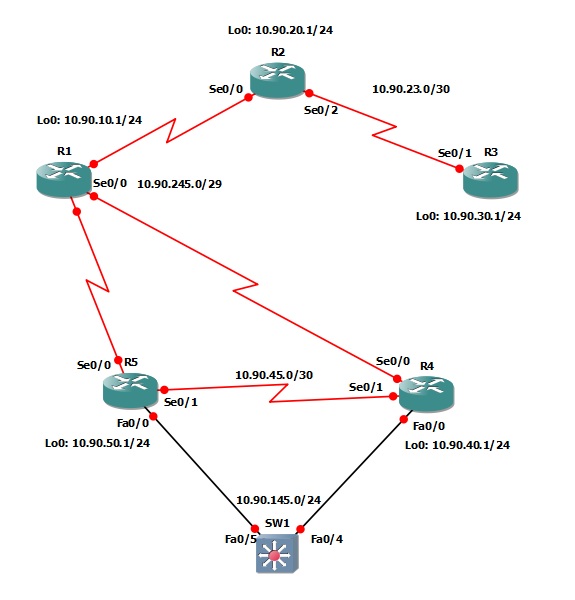
0 komentar:
Posting Komentar
Silahkan isi kesan hati anda di sini !!!